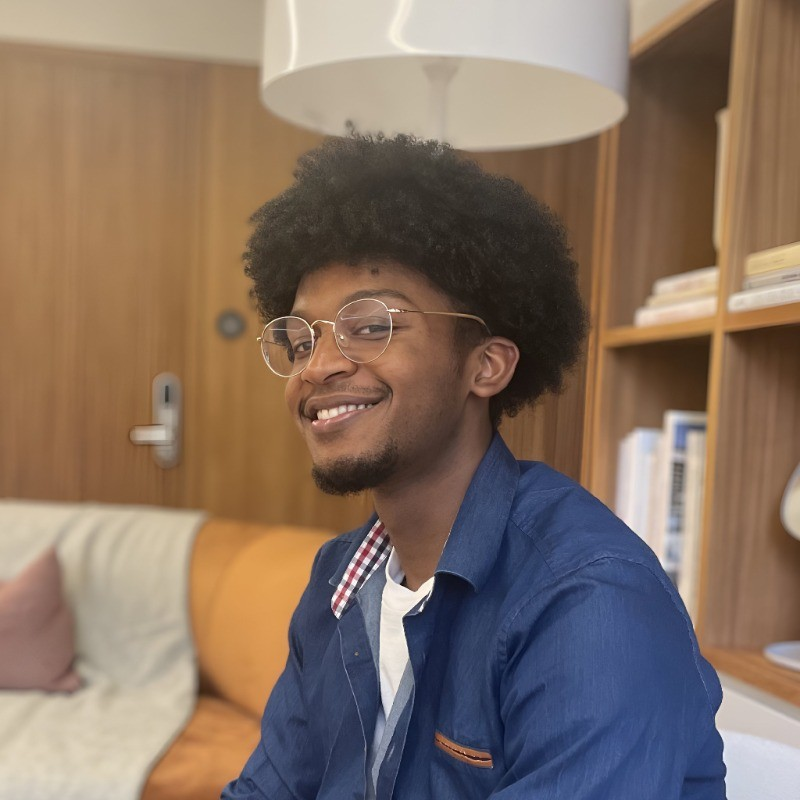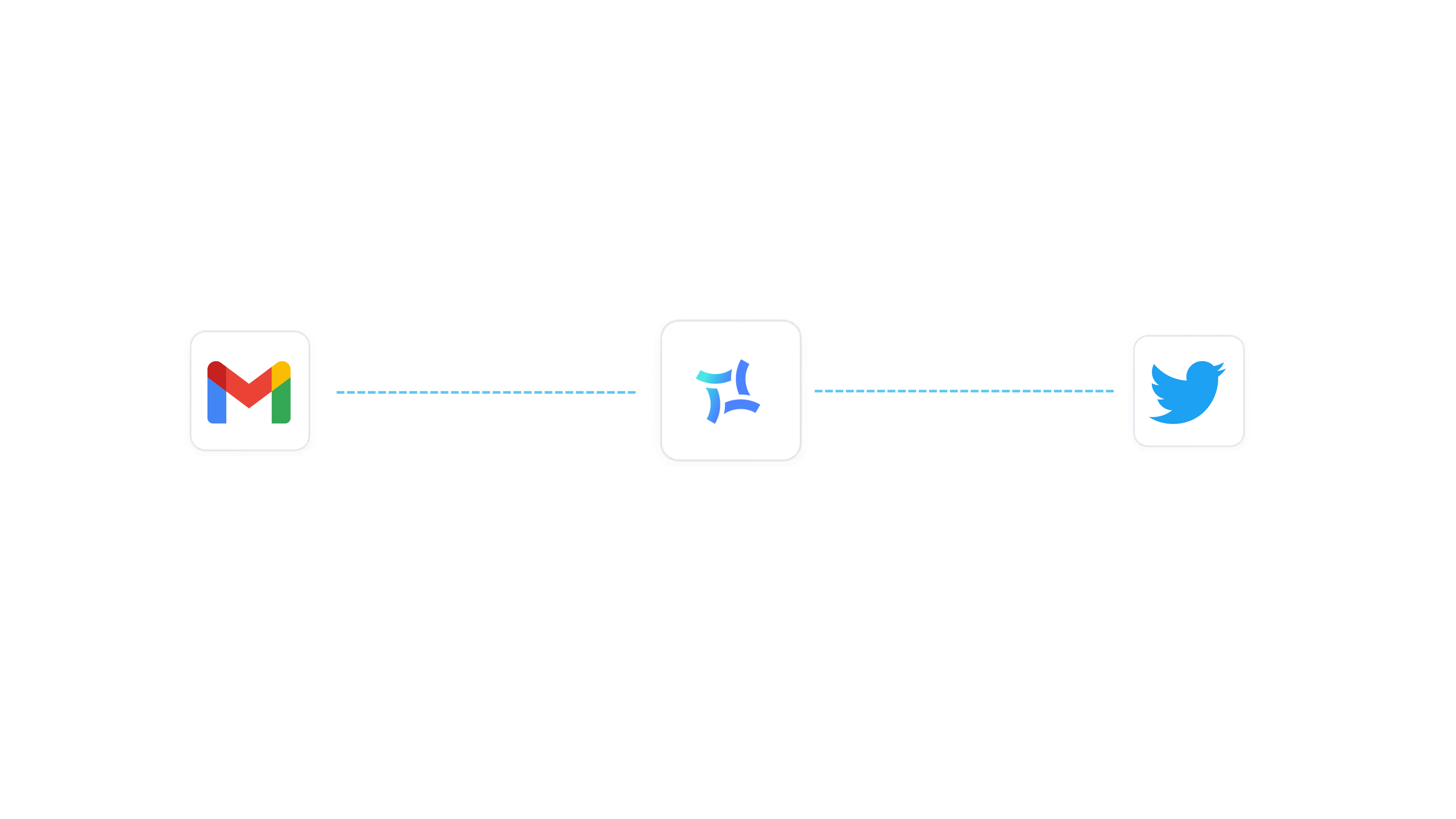At DryMerge, we automate thousands of tasks weekly, most of which are notifications and alerts. Receiving timely alerts is crucial for staying informed and responsive in various aspects of daily life. In fact, over half (55%) of U.S. smartphone users receive news alerts on their devices. However, only 13% receive them frequently, and about 47% of those who get alerts click through to read the full story.
DryMerge aims to make this process smoother and faster for those who want to stay in the loop. One of our most popular alerts lets you set up a digest of tweets from specific accounts you like, receiving them straight in your inbox. This is particularly valuable if you wish to connect with thought leaders without having to go through social media (aka filtered content straight in your inbox). In other words, you can get your digest of tweets any time of the day, or week, in the app of your choice.
Below, a step by step guide on how to set up twitter to email alerts using DryMerge.
Prompting
While DryMerge is able to read between the lines, it also works best when you give it specific instructions. For example, detail exactly which integrations you want to use so DryMerge doesn’t have to guess whether you meant Gmail or Outlook when you said email. If you’d like to receive SMS updates, make sure you include your phone number in the prompt. There’s no limit to how powerful your automations can get if you outline them clearly.
Authenticating
In order to pair with integrations, you’ll have to authenticate by signing into Twitter, Gmail, and services of your choice when prompted. DryMerge won’t be able to act on triggers and actions for these services until you authenticate.
Describe your automation
Editing & Testing
Once DryMerge creates your automation, it’s always worth clicking in to verify the instructions and make any desired edits. Particularly for complex, multi-step automations, you’ll want to check that everything is interpreted as intended. Once the automation looks good to go, you can run a test to verify everything is running perfectly. The chat interface will prompt you to run a test, but you can always run a test at any time from the automation interface.
Turn on your automation
DryMerge will prompt you to test and confirm before your automation is enabled. By clicking to edit your automation, you can make sure the automation is turned on (the toggle should be blue and flipped to the right).
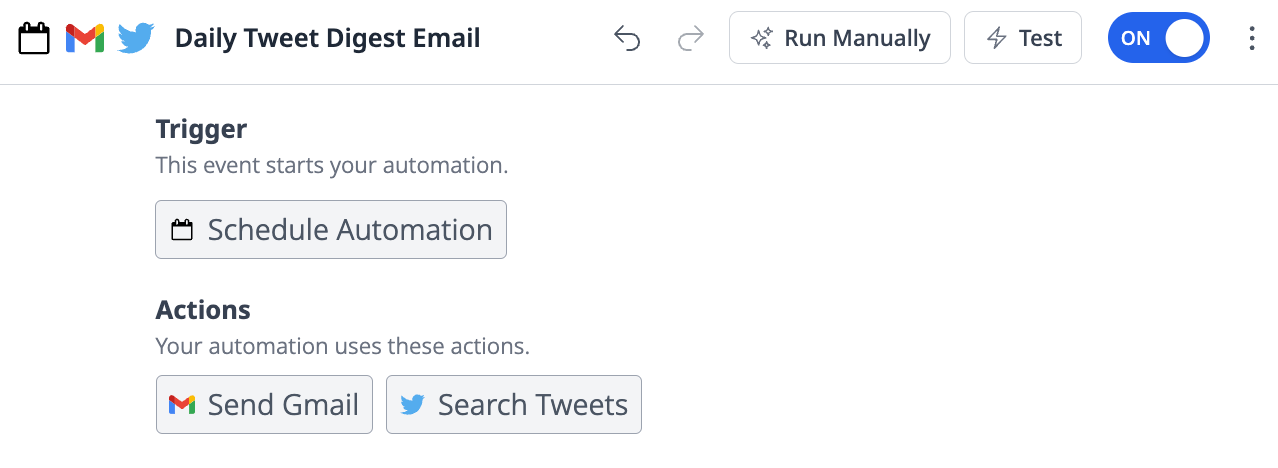
Turn on your automation
Reviewing your automations
You can easily toggle automations on and off, or delete an automation using the three dot menu to view your automation history. This is a great way to review your activity across various automations. Don’t forget, the Chat Panel is always one click away if you need real-time support or have any questions!
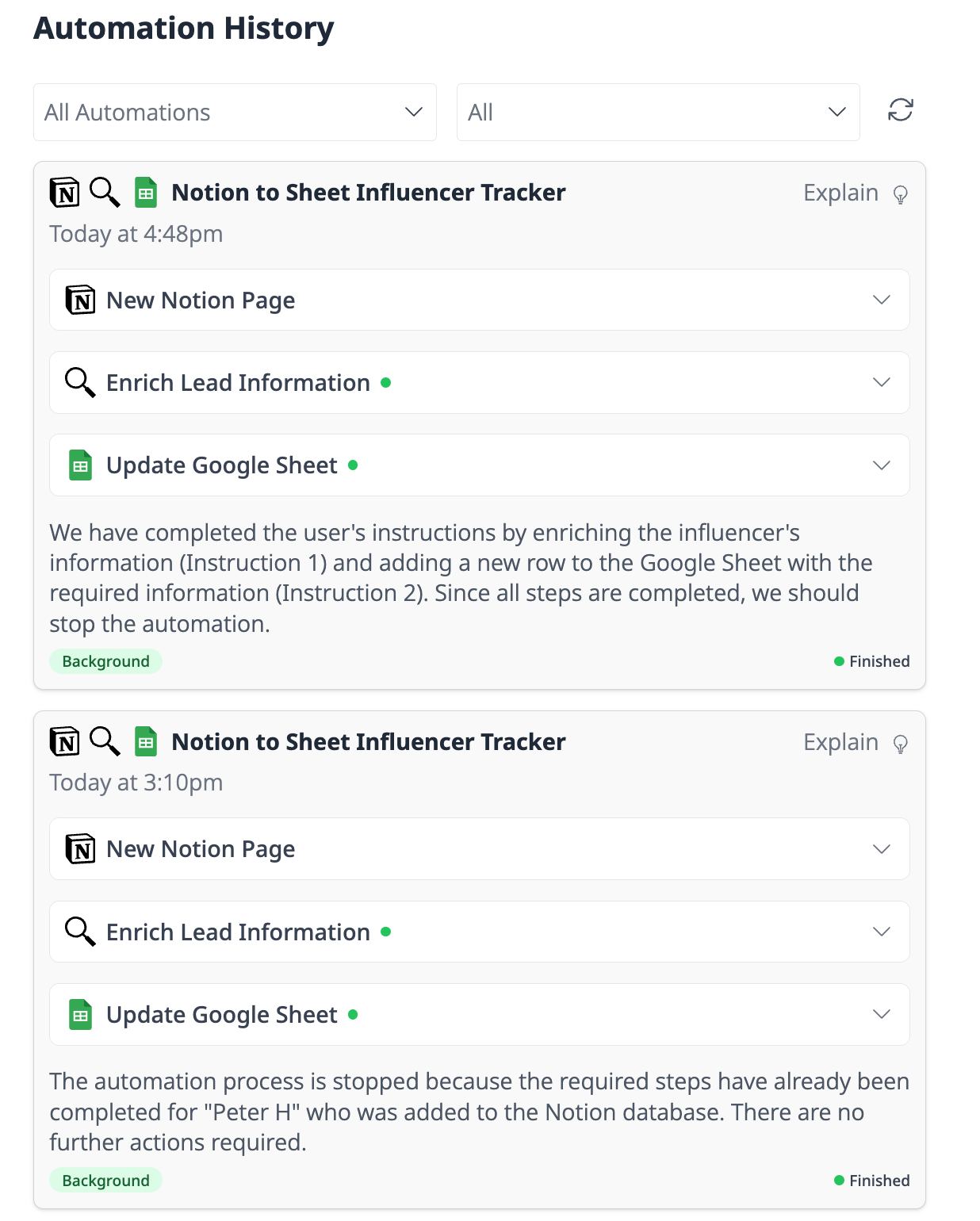
Automation History
Feel free to check our YouTube channel for more tutorials and guides on how to get the most out of DryMerge.