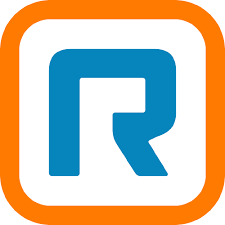Save Zoom Chat Reactions to Excel
Track and save reactions from Zoom chat messages into an Excel spreadsheet for thorough documentation. This is beneficial for event organizers and educators who want to gather sentiment data from chat interactions.
Meeting Ended
Triggers when a Zoom meeting ends.
Add Rows to Excel
Logs the reactions from chat messages into Excel.
See more Microsoft Excel to Zoom integrations or use AI to customize your automation.
or pick a common variation below
How to use DryMerge
Ask for what you want.
Tell DryMerge what you want to automate using plain English. For example, "Save Zoom chat reactions to Excel"
Save Zoom chat reactions to Excel
DryMerge figures out the details.
Based on your description, DryMerge identifies the apps involved, determines the appropriate triggers and actions, and creates the automation for you.
Sure! Connecting
Your workflow is ready to go!
Once DryMerge has created your automation, it will run automatically whenever the trigger event occurs, saving you time and effort.
Frequently Asked Questions
Our Capabilities
See what DryMerge can do with Microsoft Excel + Zoom.
Update Sheet
Updates an existing Excel sheet
List Sheets
Lists all sheets in an Excel workbook
Read Sheet
Reads the contents of an Excel sheet
New Microsoft Excel Workbook
Triggers when a new Excel workbook is created
Added or Updated Microsoft Excel Row
Triggers when a new row is added or an existing row is updated in a Microsoft Excel worksheet
New Zoom Recording
Triggers when a new Zoom recording is created
App details
Related apps
Get Started with DryMerge
Start automating today.